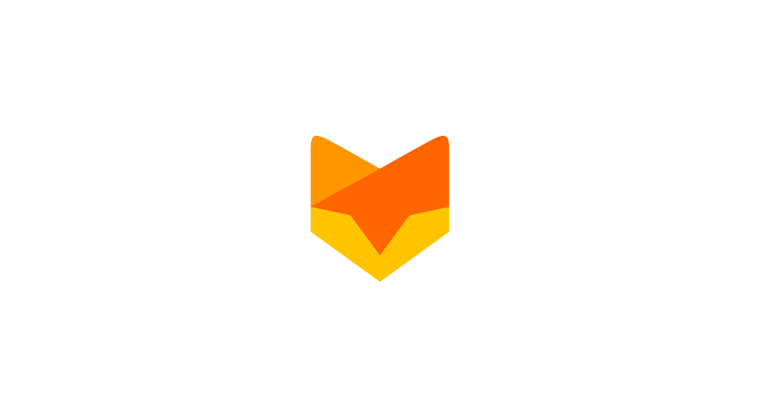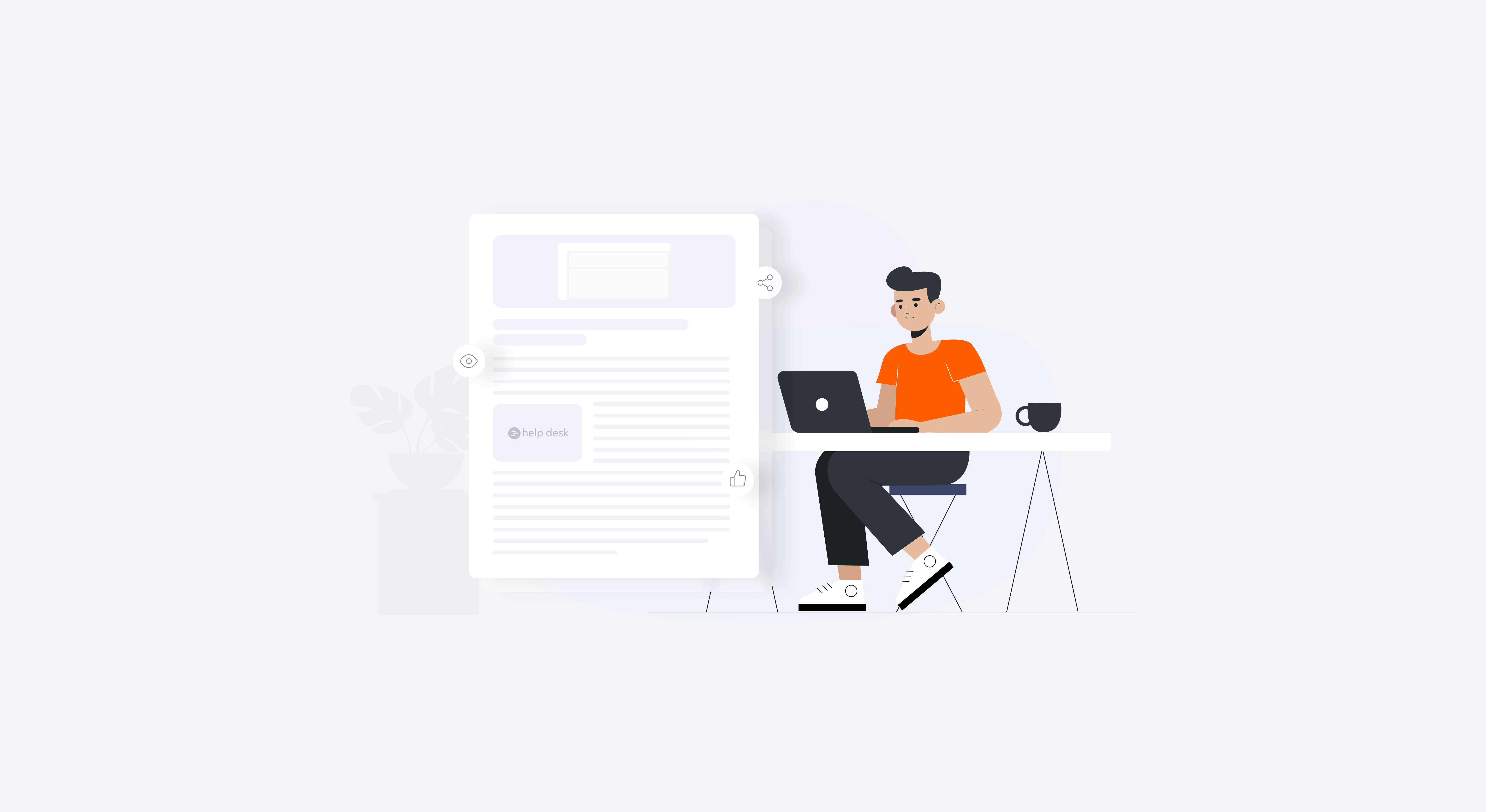How many times have you come across multiple tickets created by the same customer over the same issue? And with Twilio integration, there is a very good chance for a customer to follow up his email with a phone call ending up creating two tickets for the same issue.
Deleting them is one way to go, but it isn’t the right of way doing things. If the goal is to archive and retire tickets with a proper process in place, merging tickets is the way to go.
Like everything else in HappyFox, merging tickets is amazingly simple to use. Before diving into the details, only staff members with the right permissions have access to this feature. And when they do, they can merge tickets between categories they have access to.
So, when you have three categories – sales, support and prospects – and a staff member who has access only to sales and support cannot merge tickets with those in the prospects category.

Initiating a Merge
To merge a ticket, select the Merge option from the More Actions menu in the ticket details page. Now, tickets that are eligible for merge action will be listed. You can’t merge tickets willy nilly! Merge action is only possible on tickets created by the same contact in your HappyFox account. The contact should either have the same email ID or have the same name and phone number.

Selecting Tickets to Merge
After selecting the ticket to be merged, you have the option to leave a note briefing why you chose to go ahead with the merge.
Things that Happen after the Merge
Now, for the sake of better understanding, let us call the ticket from where you initiated the merge as the Loser ticket and the one you select in the next step as the winner ticket. At the time of merging, if the loser ticket contains only one message (the first message from the customer), that message will be carried over to the winner ticket as a single update complete with attachments if any.

Merged Tickets
However, if the loser ticket contains more than one update (client updates, staff responses, private notes etc.), then none of the updates will be carried forward to the winner ticket. This way, the chronology of the conversation is not messed up in the winner ticket.
All merged tickets are listed at the bottom of the ticket details page for quick reference if need be. Activity logs of both tickets will carry references to the action as well.
After the merge, the loser ticket is set to the highest completed status (Closed, completed etc.) in the system. Ticket level actions changing the status, priority, assignee or category are allowed on the loser ticket. But, you won’t be able to add updates or private notes to it.
Notifications and SLA
Coming to the most important part, all future updates sent via email to the loser ticket (by the customer or staff) will be appended to the winner ticket automatically. It won’t be possible for the customer to add an update to a loser ticket from the Support Center either, but the link to the winner ticket will be displayed at the bottom of the loser ticket, in the ticket details page pointing to the active winner ticket.
Smart rules and SLA’s set on the system will not apply on loser tickets after the merge. Existing SLA breaches will also be cleared from the loser ticket. Since the focus is going to be on the winner ticket, it makes sense to subject it to smart rules and SLAs.
So, that’s all about merging two tickets. In an upcoming post, we shall learn what happens when you attempt cyclical merges, try to delete a merged ticket and how to go ahead with the unmerge option.